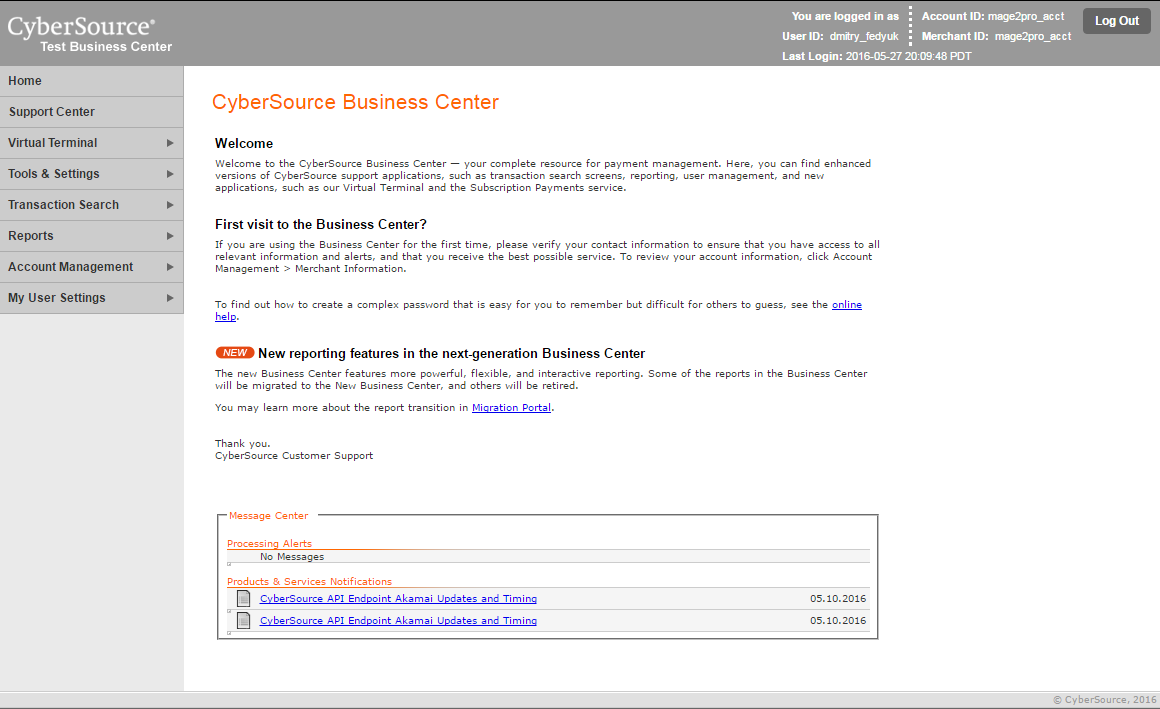An «Account Admin» account is the master Account for a specific CyberSource Merchant ID.
You need to configure your CyberSource «Account Admin» account after creating a CyberSource application in the Visa Developer Center within 24 hours of receipt of the «Merchant Registration Confirmation» letter, before the links expire.
Step 1
Open the «Merchant Registration Confirmation» letter.
Step 2
Find the «Account Admin» section in this letter:
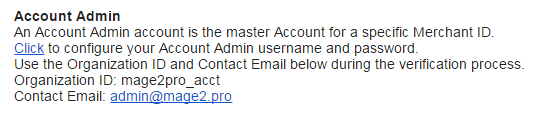
Step 3
Click the «Click» link in the «Account Admin» section of the letter.
You will be redirected to the «Verify Identity» form on the ebctest.cybersource.com domain:
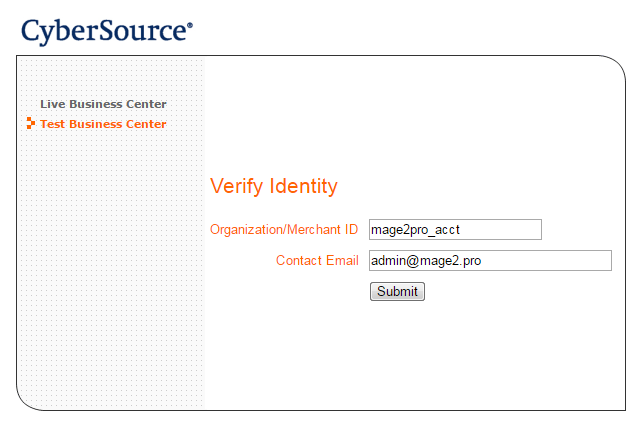
Fill the «Organization/Merchant ID» and «Contact Email» fields with the values from the «Account Admin» section of the letter, and click the «Submit» button.
Step 4
You will see the «Create Admin User» form.
Fill it and click the «Add User» button:
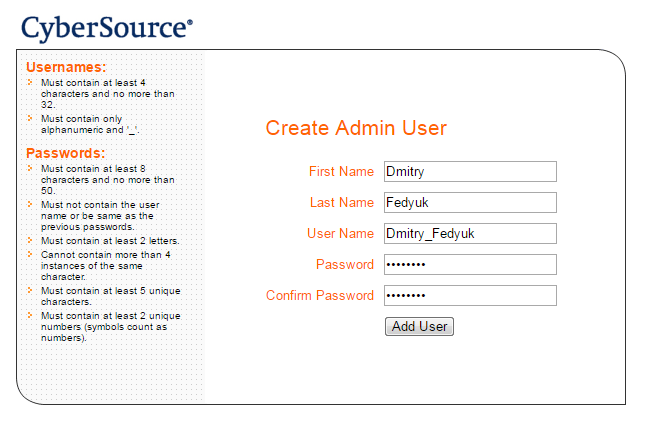
Step 5
You will be redirected to the CyberSource Business Center login form.
Log in.
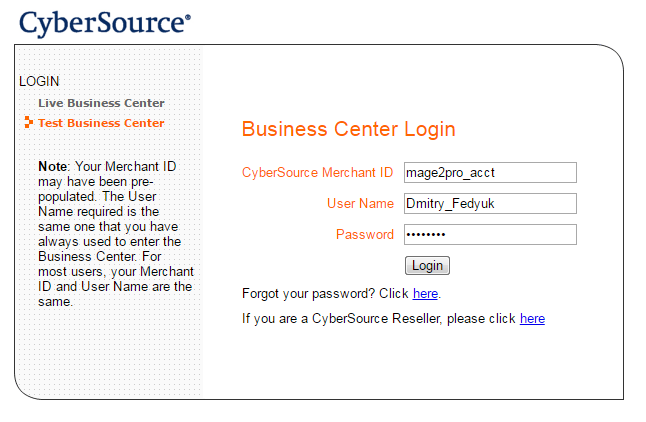
Step 6
You will be redirected to the «Update Your Security Questions» form.
Set your security questions and answers, then press the «Submitr» button
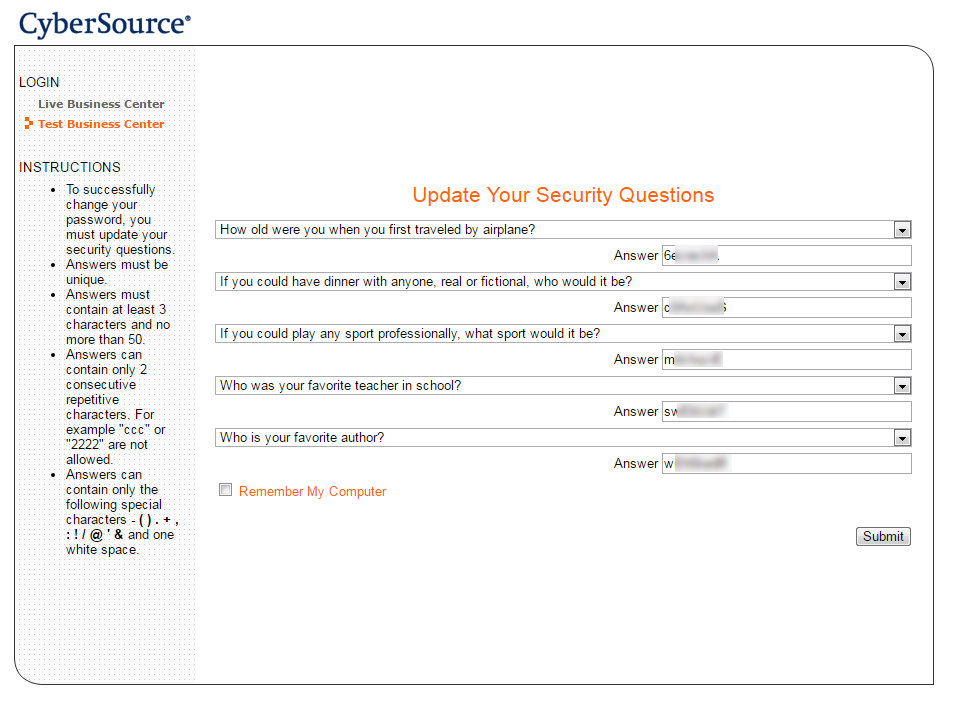
You will be redirected to your dashboard: