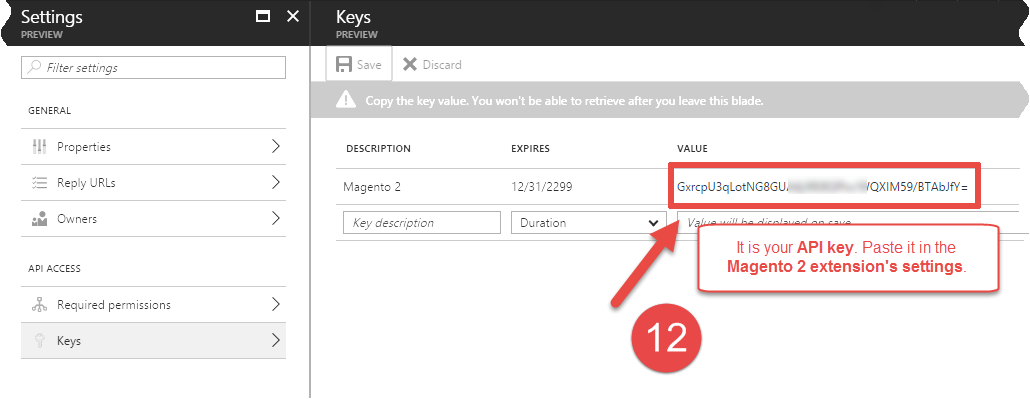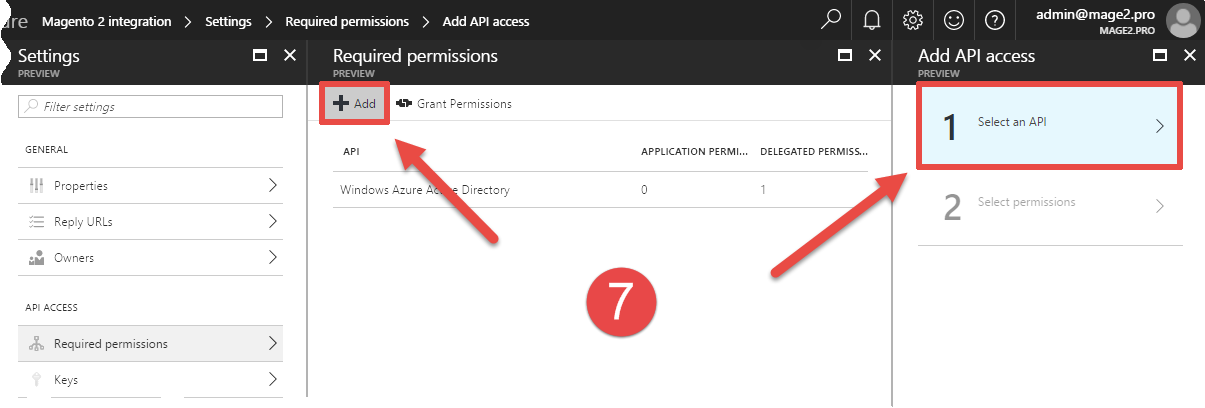The manual is based on the following official Microsoft documents:
- «Walkthrough: Register a Dynamics 365 app with Azure Active Directory».
- «Register your application with your AD tenant».
Step 1
Go to the Microsoft Azure Active Directory interface.
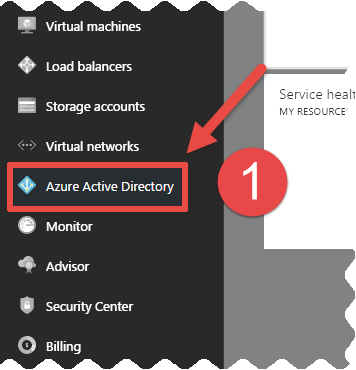
Step 2
Open the «App registrations» section:
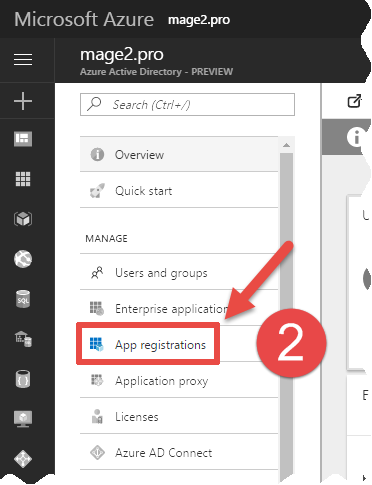
Step 3
Click the «New application registration» button:
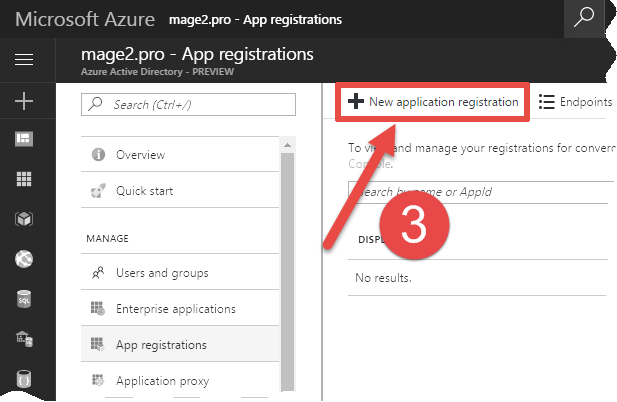
Step 4
- Fill the «Name» field (with any value).
- Specify the «Web app / API» value in the «Application typeI» field.
- Fill the «Sign-on URL» field with the value from the «General» → «OAuth 2.0» → «Redirection Endpoint» field of the Magento 2 extension’s settings.
- Press the «Create» button.
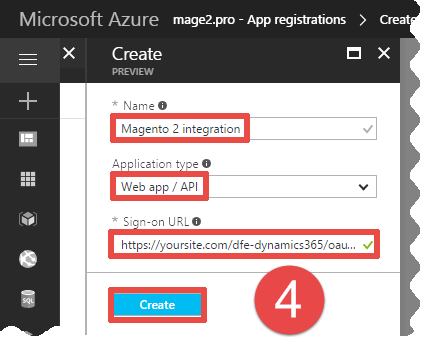
Step 5
Click the created application:
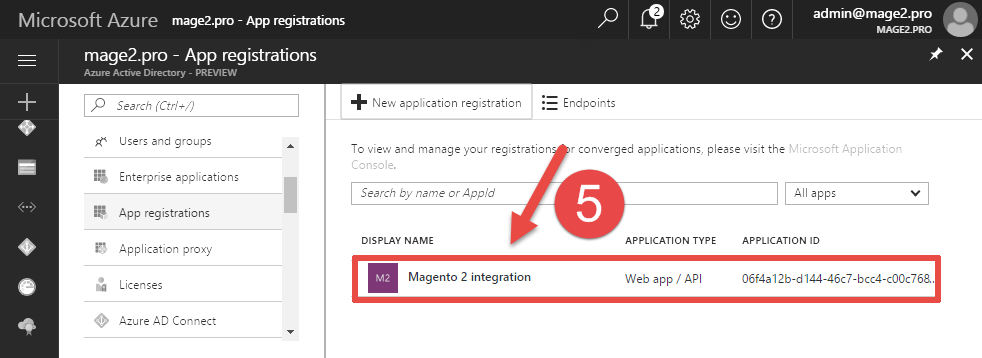
Step 6
- Click the «All settings» button.
- Click the «API ACCESS» → «Required permissions» menu item on the right («Settings») pane.
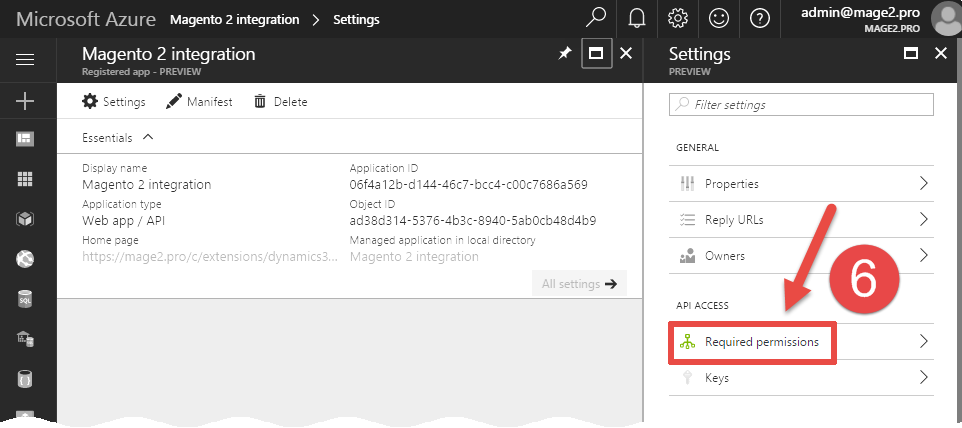
Step 7
- Click the «Add» button on the «Required permissions» pane.
- Click the «Select an API» button on the «Add API access» pane.
Step 8
- Choose the «Dynamics CRM Online» option on the «Select an API» pane.
- Press the «Select» button.
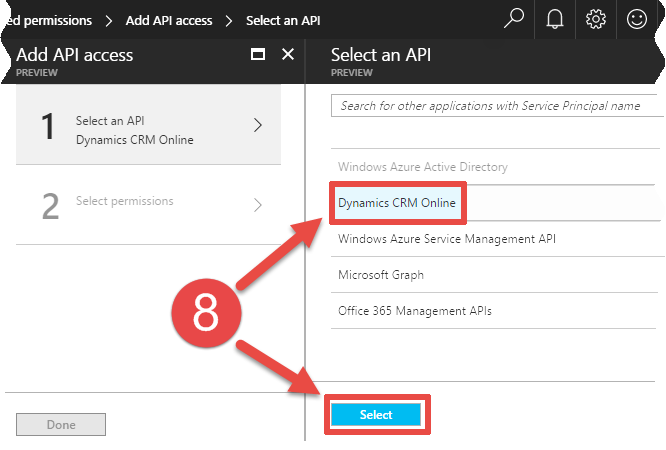
Step 9
- Switch to the «Select permissions» tab.
- Enable the «Access CRM Online as organization users» option on the «Enable Access*» pane.
- Press the «Select» button.
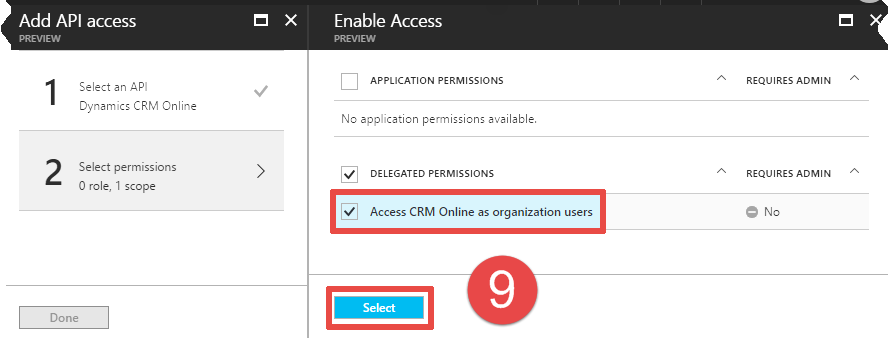
Step 10
Press the «Done» button.
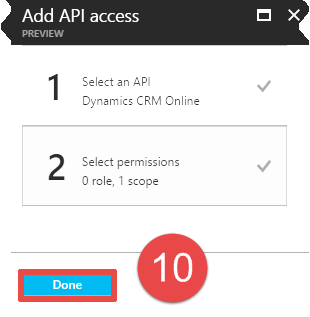
Step 11
- Click the «API ACCESS» → «Keys» menu item on the «Settings» pane.
- Add a key:
- Set any value in the «DESCRIPTION» field.
- Set the «Never expires» value in the «EXPIRES» field.
- Press the «Save» button.
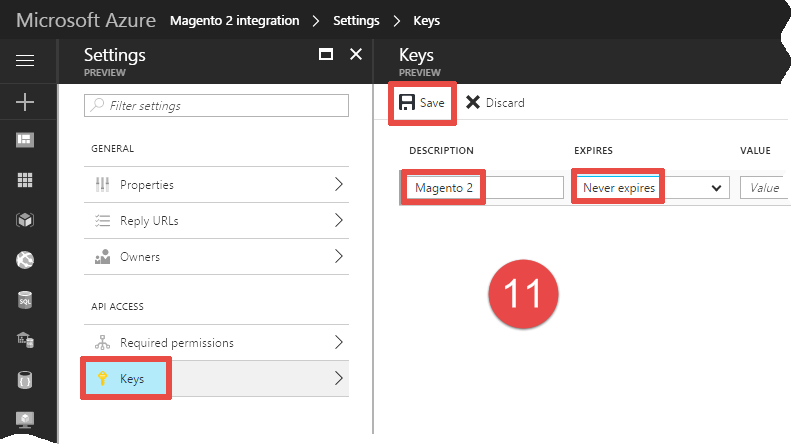
Step 12