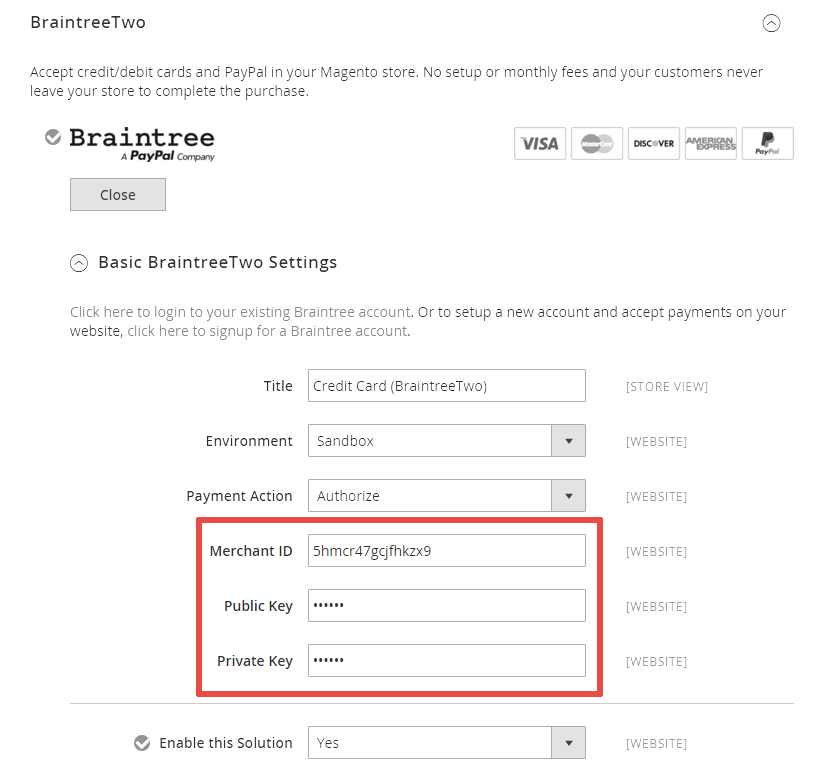Step 1
Open the main Braintree site: https://www.braintreepayments.com/
Step 2
Press «Log In» and select the mode: «Production» or «Sandbox»:
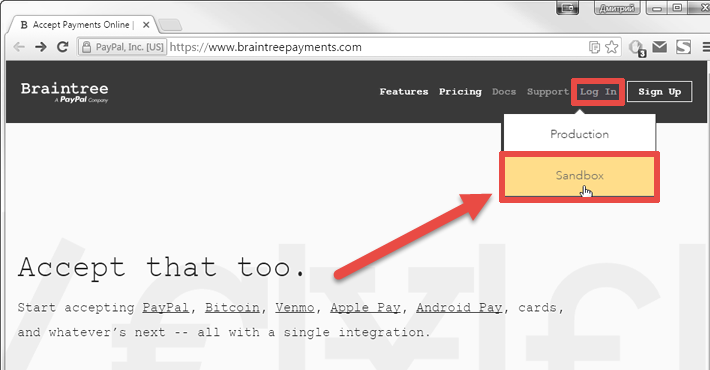
Step 3
Enter your Braintree account credentials (username and password) and press «Log In»:
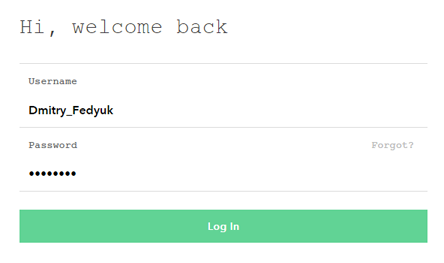
Step 4
Select «Account» → «My User» from the top menu:
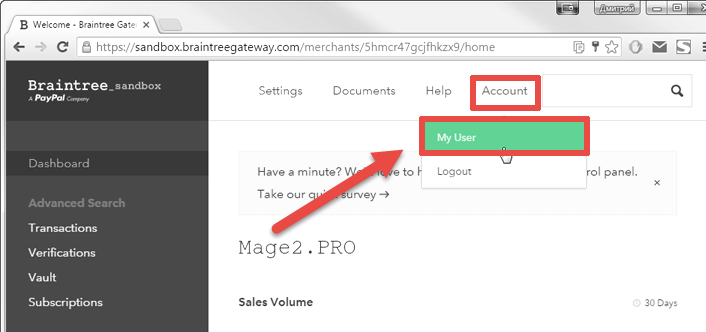
Step 5
Scroll the new page to the bottom and press the «View Authorizations» button in the «API Keys, Tokenization Keys, Encryption Keys» section:
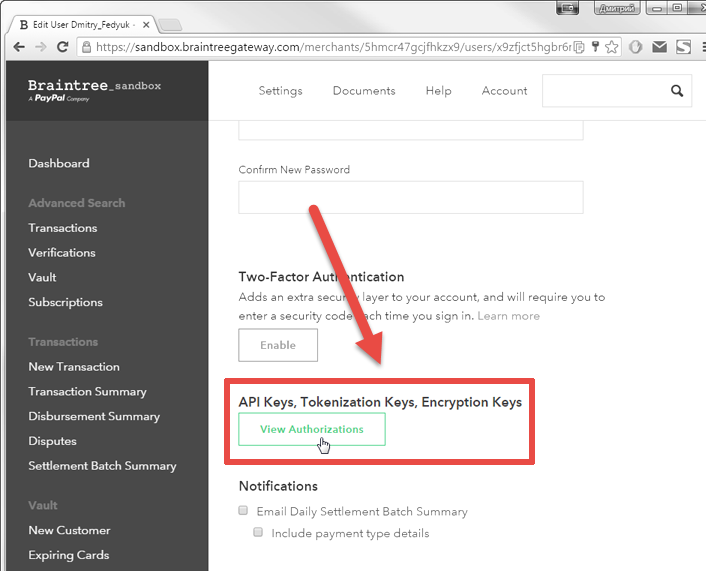
Step 6
The «Authorizations» page will be opened.
You need the «API Keys» table.
Press a link in a table’s row to view existing API credentials or press the «Generate New API Key» to generate new API credentials:

Step 7
The «Client Library Key» table will be shown.
You need the following values: «Public Key», «Private Key», «Merchant ID»:

Step 7
Enter these values in the Magento 2 «Stores» → «Configuration» → «Stores» → «Payment Methods» → «Configuration» backend section: