The extension’s settings are located in the backend configuration’s «Mage2.PRO» → «Payment» → «Checkout.com» section:
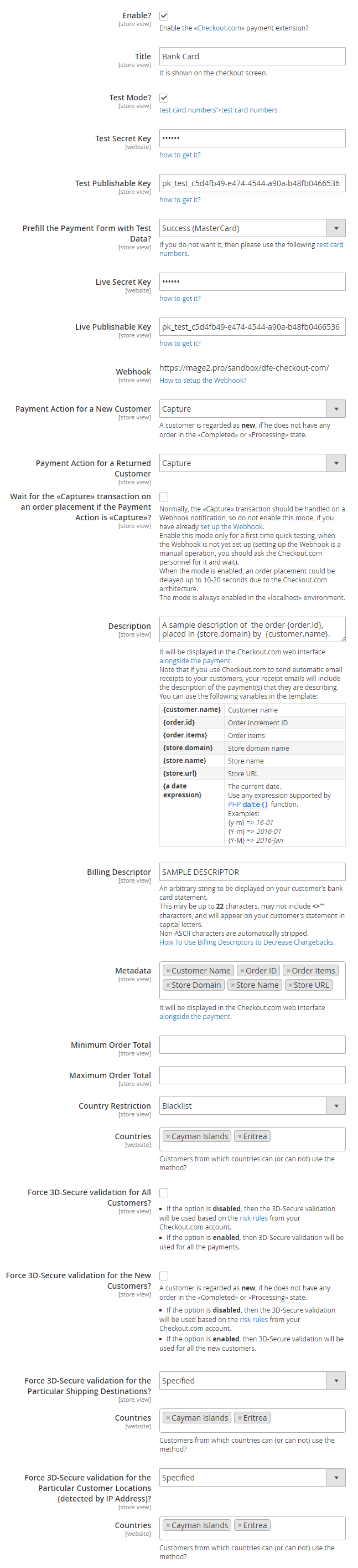
Enable?
Enables or disables the Stripe payment method.
Title
It is shown on the checkout screen:
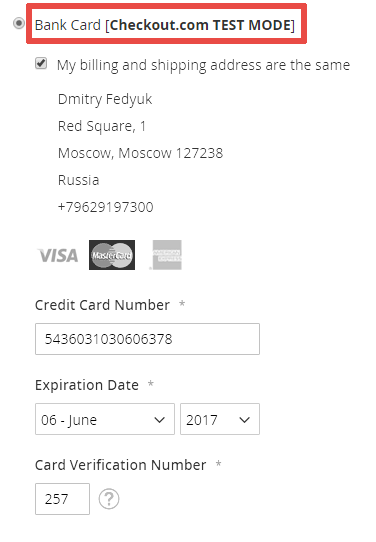
In the test mode it ends with [Checkout.com TEST MODE].
Test Mode?
To request a test account, please visit our website and fill in the application form based on your requirements and situation.
Once your test account is setup and your public and secret Test Keys are generated for each Channel mapped to your Business, you will be able to explore Checkout.com’s Merchant API and go through your first integration using our Sandbox environment.
http://developers.checkout.com/docs/server/integration-guide/introduction#test-account
Test Secret Key
Test Publishable Key
Prefill the Payment Form with Test Data?
You have the following predefined testing modes:
- No
- Success (Visa)
- Success (MasterCard)

Live Secret Key
Live Publishable Key
Webhook
Payment Action for a New Customer
A customer is regarded as new, if he does not have any order in the «Completed» or «Processing» state.
You have the following options:
Payment Action for a Returning Customer
You have the following options:
Wait for the «Capture» transaction on an order placement if the Payment Action is «Capture»?
Normally, the «Capture» transaction should be handled on a Webhook notification, so do not enable this mode, if you have already set up the Webhook.
Enable this mode only for a first-time quick testing, when the Webhook is not yet set up (setting up the Webhook is a manual operation, you should ask the Checkout.com personnel for it and wait).
When the mode is enabled, an order placement could be delayed up to 10-20 seconds due to the Checkout.com architecture.
The mode is always enabled in the «localhost» environment.
Description
It will be displayed in the Checkout.com web interface alongside the payment
You can use the following variables in the template: [Mage2.PRO] Which variables can I use in a payment's description?
Statement for Customer
An arbitrary string to be displayed on your customer’s bank card statement.
This may be up to 22 characters, may not include <>"' characters, and will appear on your customer’s statement in capital letters.
Non-ASCII characters are automatically stripped.
Metadata

Minimum Order Total
If an order amount is lower than the minimum, then the Checkout.com payment method will not be available to the customer.
Maximum Order Total
If an order amount is greater than the maximum, then the Checkout.com payment method will not be available to the customer.
Country Restriction
You can restrict the Checkout.com payment method availability to partucular countries using a whitelist or a blacklist.
The available options
- No
- Blacklist
- Whitelist
Countries
Customers from which countries can (or can not) use the method?

Force 3D-Secure validation for All Customers?
- If the option is disabled, then the 3D-Secure validation will be used based on the risk rules from your Checkout.com account.
- If the option is enabled, then 3D-Secure validation will be used for all the payments.
Force 3D-Secure validation for the New Customers?
A customer is regarded as new, if he does not have any order in the «Completed» or «Processing» state.
- If the option is disabled, then the 3D-Secure validation will be used based on the risk rules from your Checkout.com account.
- If the option is enabled, then 3D-Secure validation will be used for all the new customers.
Force 3D-Secure validation for the Particular Shipping Destinations?
The available options
- No
- Specified
- All But Specified
Countries

Force 3D-Secure validation for the Particular Customer Locations (detected by IP Address)?
The available options
- No
- Specified
- All But Specified
Countries
