Step 1
Login to login to the Visa Developer Center.
Step 2
Click the «Create your first application» button:
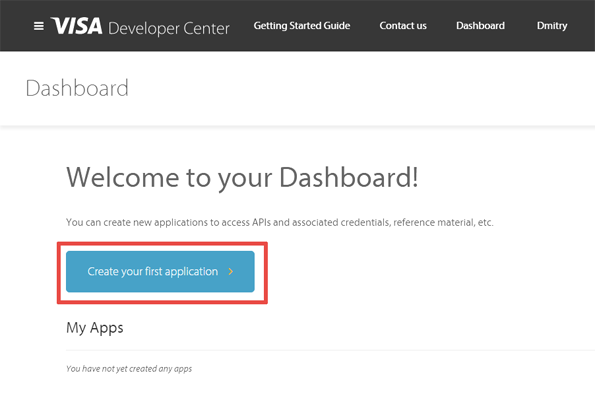
Step 3
Fill the new application form:
- Type an «Application Name»
- Select the «CyberSource Payment API» checkbox
- Select the «Visa Token Service» checkbox
- Select the «By clicking here you agree to the Cybersource Evaluation Agreement.» checkbox (it will be asked only for the fist application)
- Press the «Create Application» button.
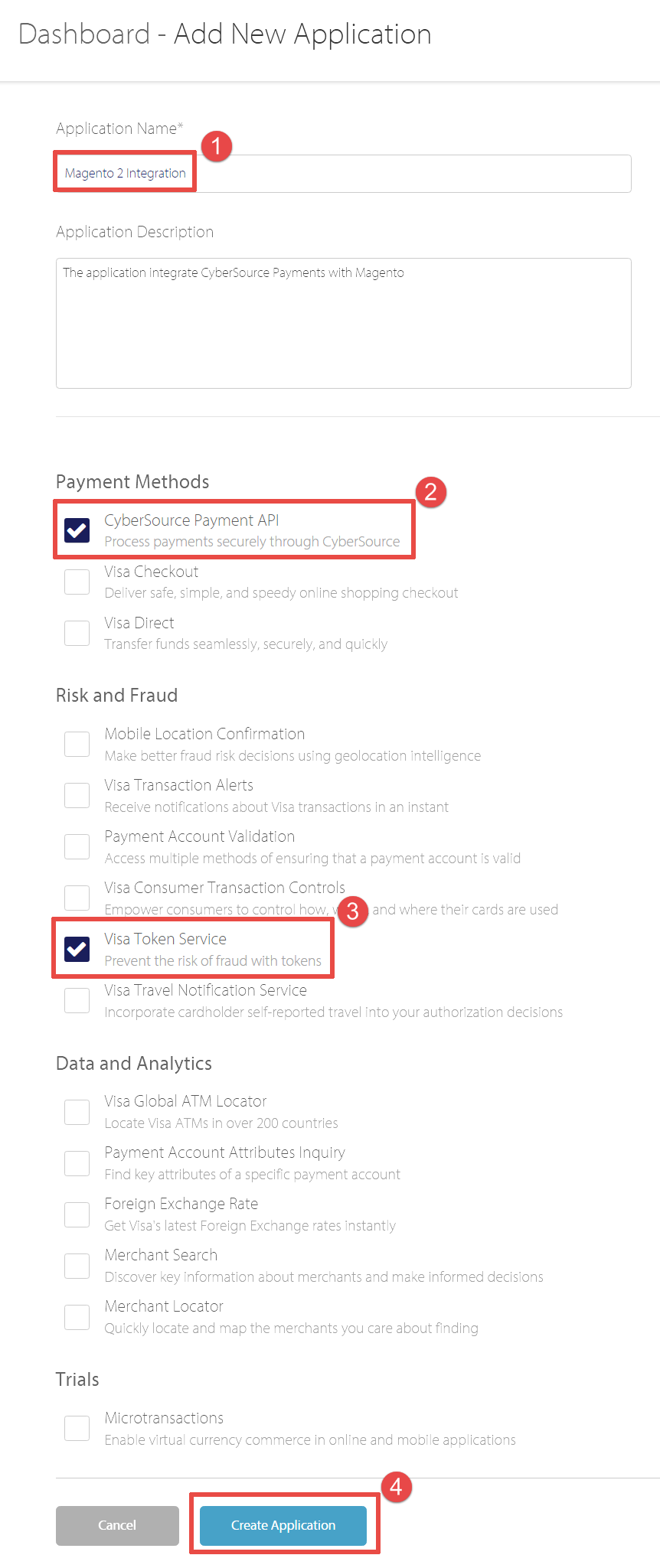
Step 4
You will see the «Dashboard - Additional Information for new Application» form:
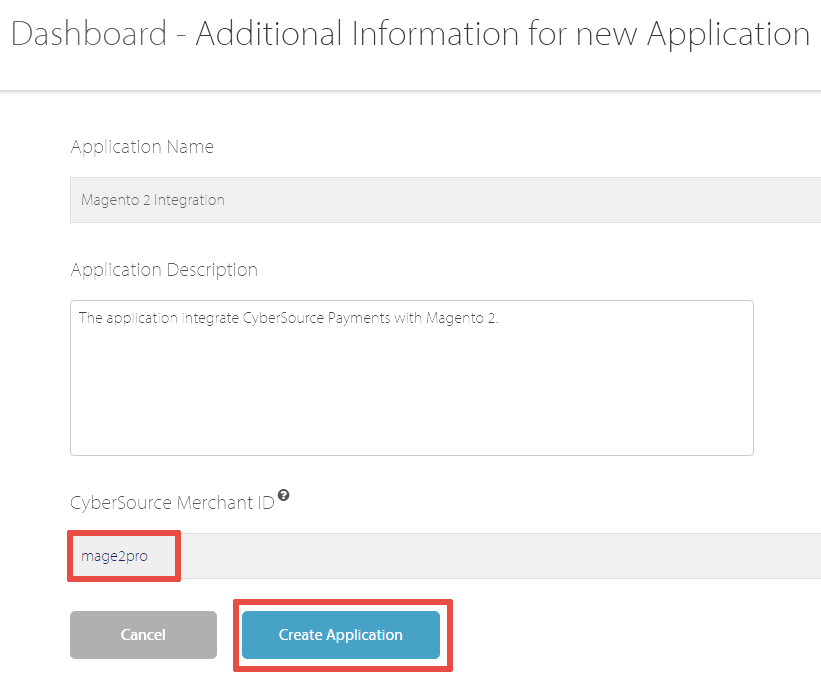
You can change the «CyberSource Merchant ID» value here:
This ID is auto generated and you will need to use this ID when submitting transactions.
If you change this ID, it must be 6 to 30 characters long. Only lowercase alpha-numeric and underscores allowed.
Then press the «Create Application» button.
Step 5
You will see your new application in the «My Apps» section:
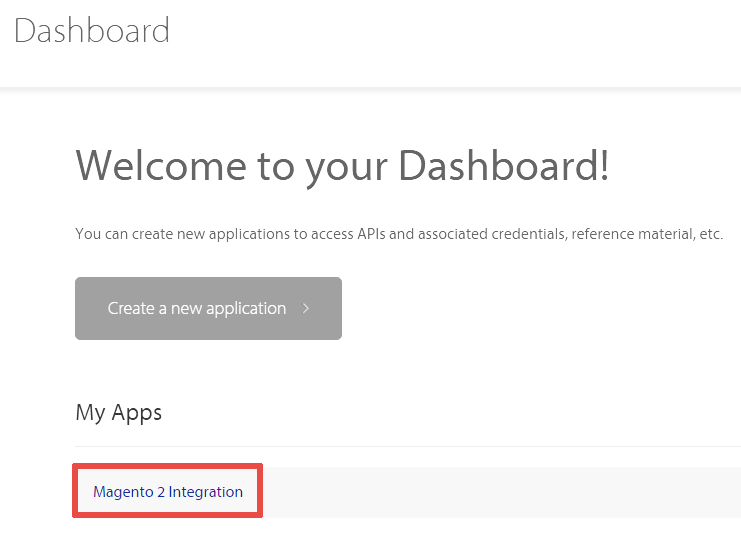
Step 6
Configure your «Account Admin» account.
Step 7
Configure your «Merchant Admin» account the same way as «Account Admin» account.
It is important, because unexpectedly «Account Admin» account does not provide the features of «Merchant Admin» account:
Judging from the screenshot you sent over, it appears that you are signing into the account admin (mage2pro_3_acct) rather than your regular merchant admin (mage2pro_3).
Your account admin is not normally used to run transactions therefore when we enable Secure Acceptance it appears in your merchant account (mage2pro_3). This is the account that you should be accessing and preparing to use to run transactions.
It also appears that you never actually registered any users for your merchant account (mage2pro_3) and you will have to do that before you can sign into that account.
I have re-sent you this registration email so that you can create a user for your merchant account (this will go to your admin@mage2.pro address.) Please click the link under “Click this link to configure the merchant admin username and password.” Once you complete this step, you will be able to sign in with the merchant id mage2pro_3 and the user name you create.
You will then be able to see Secure Acceptance enabled there.
Step 8
Follow the instructions in the «Welcome to Visa Digital Solutions» letter.