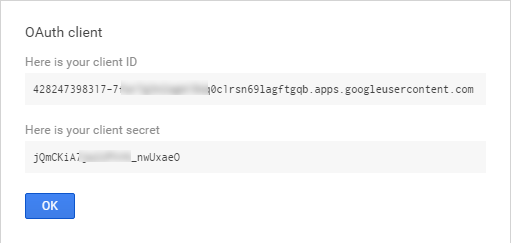For now, the Google OAuth 2.0 client ID is used only by the «Backend Login with Google Account» extension.
You will need to set it for the option «Mage2.PRO» → «APIs» → «Google» → «OAuth 2.0 Client ID»
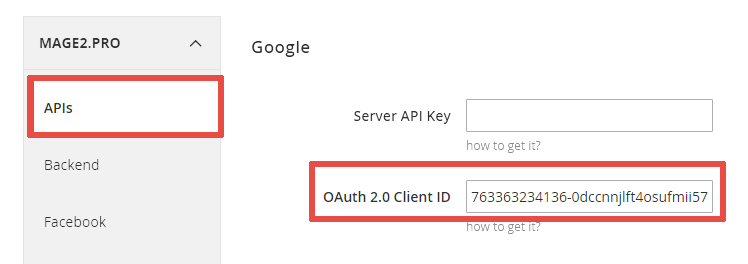
A step by step guide for creating the Google OAuth 2.0 client ID is below.
See also an alternative documentation here: https://developers.google.com/identity/sign-in/web/devconsole-project
Step 1
Create a project in the Google Developers Console or select an existing one.
Step 2
Step 3
Setup the OAuth consent screen.
Step 4
- Open the
Credentialstab in the left sidebar menu.
- Open the
Credentialstab at the top of the central area. - Press the
Add credentialsbutton. - Select the
OAuth 2.0 client IDmenu item in the dropdown menu:
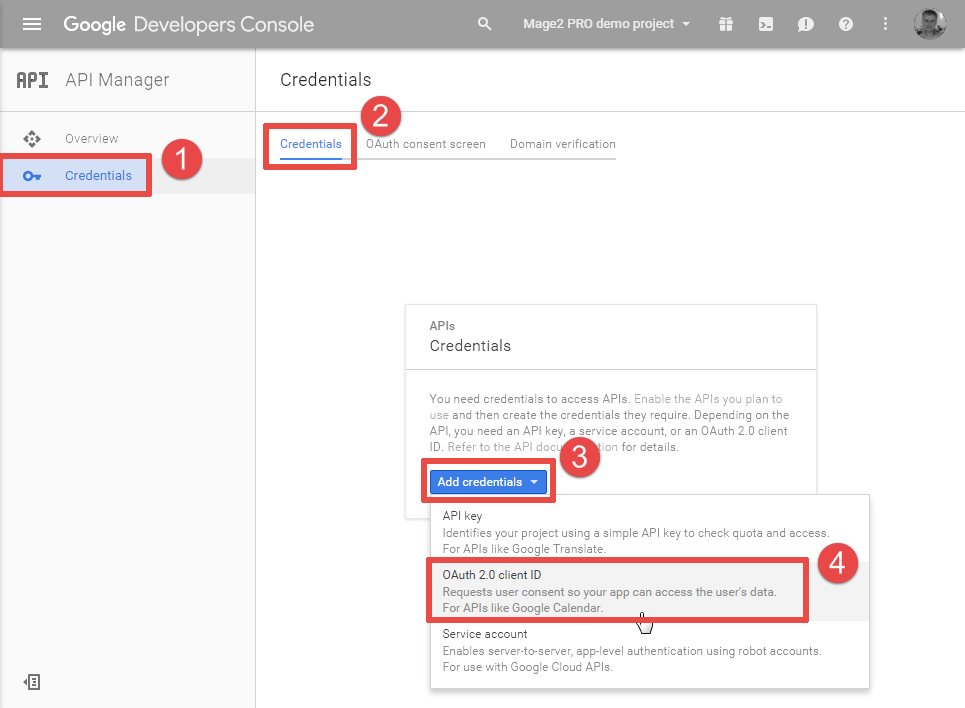
Step 5
- Select the
Web applicationradio button in theApplication typesection.
- Set the
Namefield value. - Specify the
Authorized JavaScript origins: set your store’s root urls without subpaths here. - Press the
Createbutton.
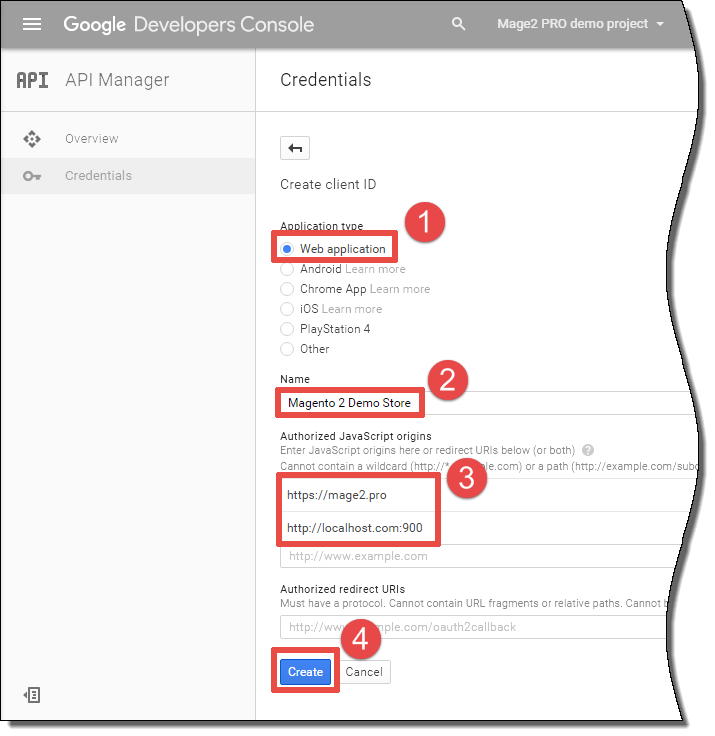
Step 6
The system will show you OAuth client id and secret: